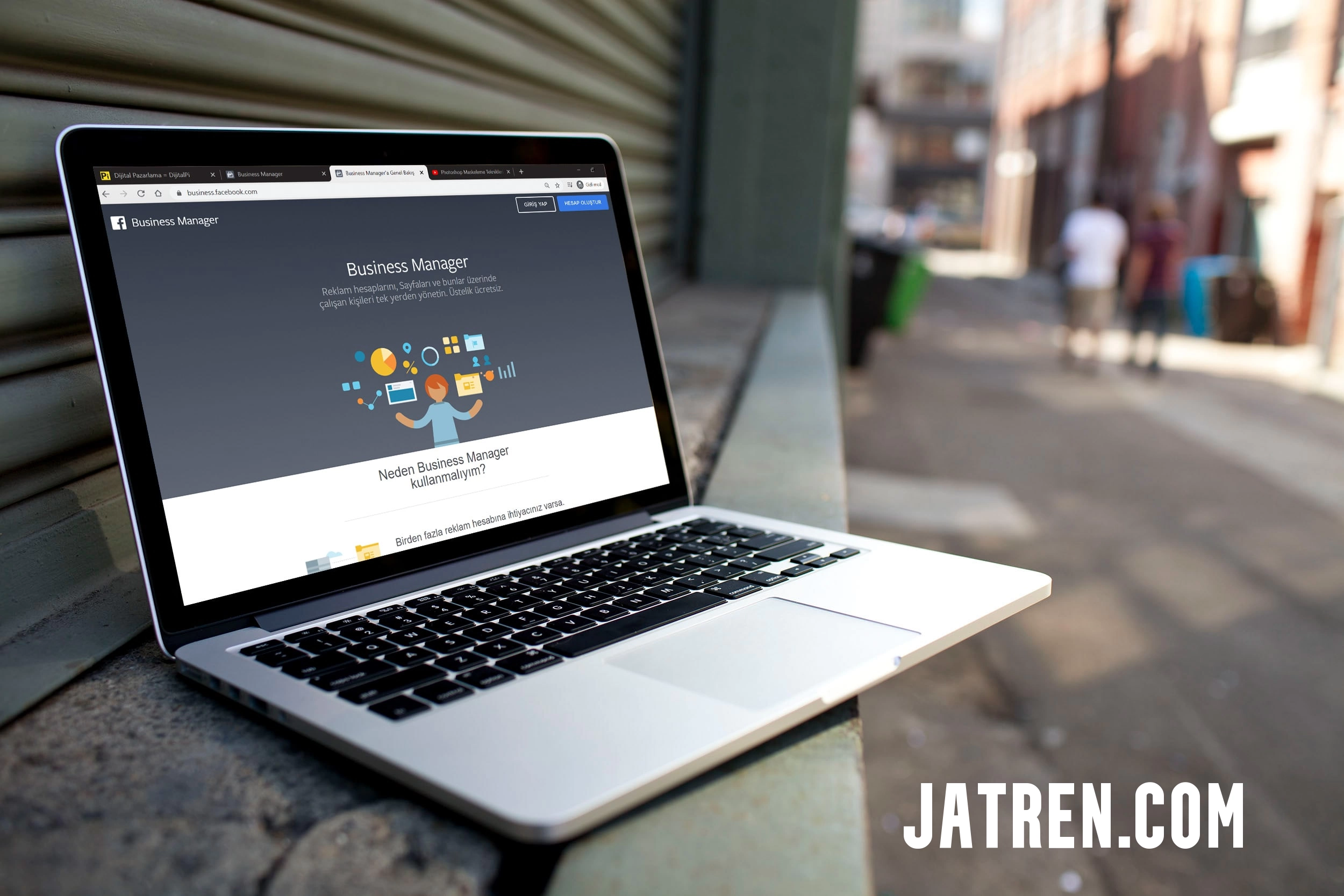Facebook Business Manager (BM) is an invaluable free tool for managing your business’s presence on Facebook, Instagram, Messenger, and Audience Network. With over 3 billion active monthly users across Facebook’s family of apps, having a strategy to reach your target audience is crucial.
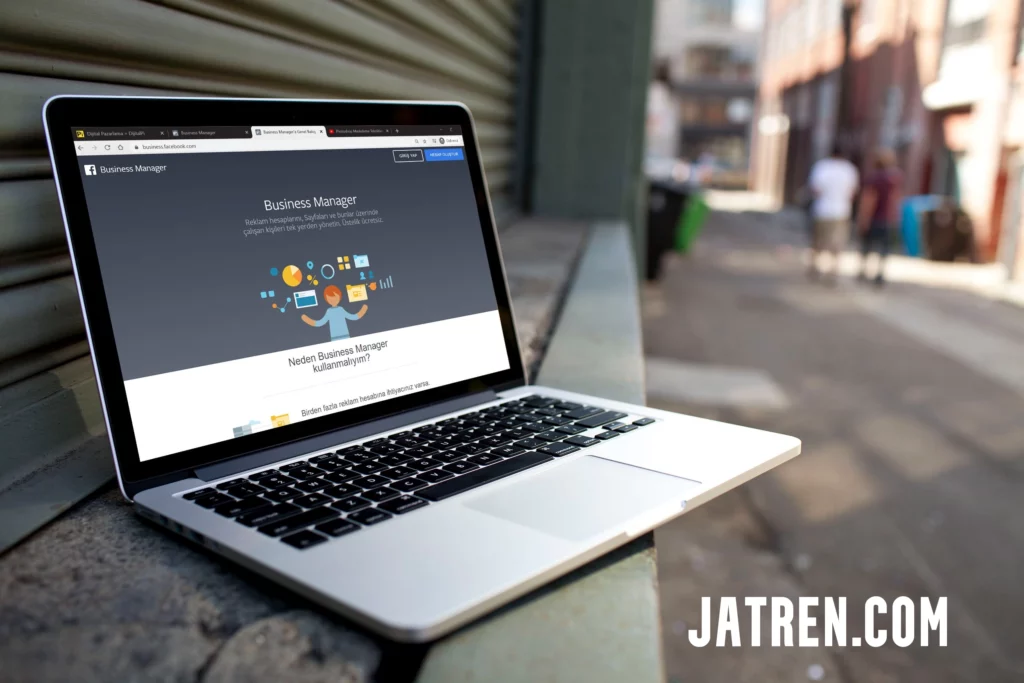
This guide will walk you through everything you need to know about Business Manager in 2023, including:
- What is Facebook Business Manager?
- Key Benefits of Business Manager
- Business Manager Setup
- Adding Users and Assets
- Managing Ads and Pages
- Analyzing Performance with Insights
- Business Manager vs Creator Studio
- Tips for Success
- FAQ
What is Facebook Business Manager?
Facebook Business Manager is a centralized platform for managing your business pages and ad accounts across Facebook, Instagram, Messenger, and Audience Network. With Business Manager you can:
- Create and organize the business assets tied to your company in one place
- Add other Business Manager users from your company to collaborate
- Manage permissions and ownership of assets
- Gain insights from analytics to optimize performance
Essentially, it works as the hub from which you control your marketing and ad campaigns, organic content, and communication across Facebook’s family of apps.
Key Benefits of Business Manager
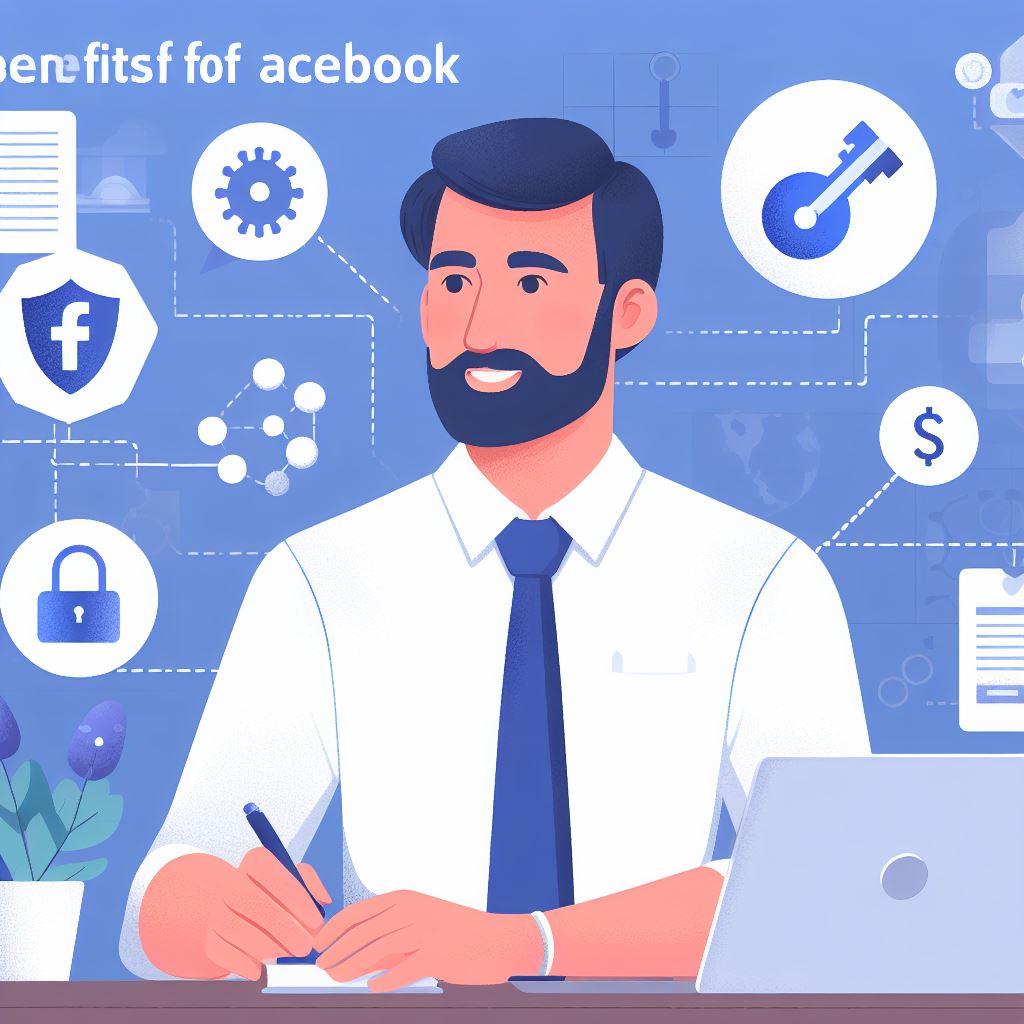
There are many advantages to using Facebook Business Manager:
- Centralized Management: Manage all your pages, ad accounts, Instagram profiles, Messenger experiences, etc from one place. Add the assets tied to your company and organize them with folders.
- Shared Ownership: Add client accounts, employees, or team members and easily control the level of access each one has. Assign roles like Admin, Analyst, or Advertiser.
- Unified Reporting: Measure performance across all your business assets with Ads Manager and Facebook Analytics. See cross-channel data like revenue, leads, and more in one dashboard.
- Streamlined Workflows: Create automated rules to save time. For example, schedule ads or posts, set up budgets caps across campaigns, and more.
- Identity Verification: Business Manager profiles require identity confirmation for security. This verifies profiles to users’ real-world identities in order to prevent fraud and fake accounts.
Business Manager Setup
Setting up your Business Manager account only takes a few minutes:
- Go to Business Settings in your personal Facebook profile, click More Tools > Business Manager and then Create Account.
- Or navigate directly to Facebook Business Manager.
- Enter your business name and contact info, then agree to the terms.
- Verify your identity through a code sent to your mobile number or credit card. This connects your personal Facebook profile to your business one.
- Add other accounts for collaboration, folder organization, categories, etc.
Once your Business Manager profile is created, you can start adding assets like Pages, ad accounts, catalogs, Instagram business profiles, and more.
Adding Users and Assets
Within Business Manager you can add coworkers to collaborate on content and campaigns. You control permissions and ownership over who can access and edit assets.
Adding users and assets takes just a couple clicks:
To invite coworkers:
- Go to Business Settings > Business Manager > People
- Click Invite More People and enter their name, email, and set their role
- Choose what assets, pages, catalogs, etc they can access
To add assets:
- Go to Business Manager > Assets
- Click +Add New Asset
- Select the type of asset to connect Instagram profiles, WhatsApp, Pages, etc
You’ll also want to organize your assets into Folders to segment by brand, project category, region, or other taxonomy. This keeps all related assets together to streamline reporting and optimization.
Managing Ads and Pages
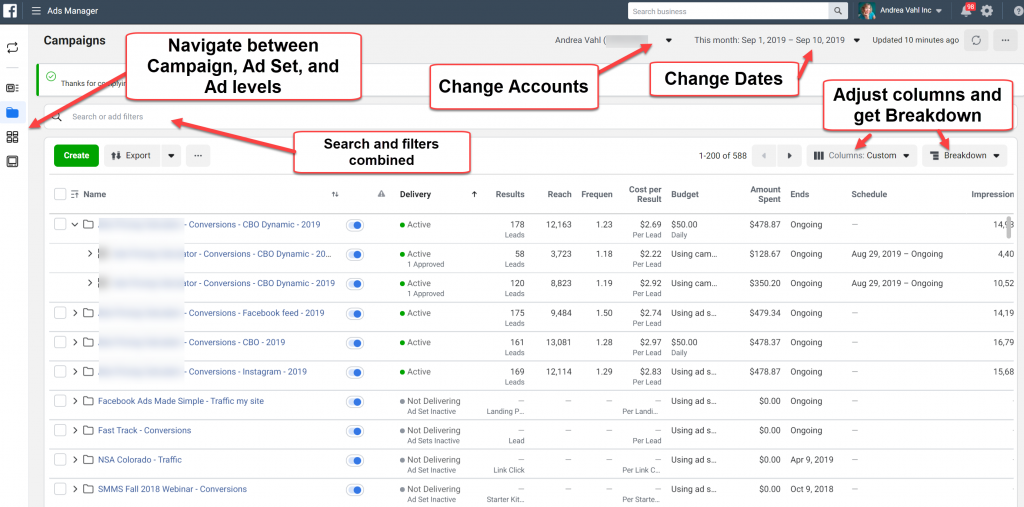
Once your assets are set up within Business Manager, you can start managing your organic content and paid advertising in Ads Manager or directly from your Page.
With Ads Manager you can:
- Create ad campaigns optimized across Facebook, Instagram, Messenger, and Audience network
- Build target audiences based on detailed demographics, interests, behaviors, etc
- Design ads with robust templates, dynamic creative, interactive elements
- Set campaign budgets, schedules, location targeting, placement, and more
- Analyze performance data to identify optimization opportunities
Your Facebook Business Page allows you to:
- Publish posts with images, video, carousels, or Stories
- Engage followers with messages, events, offers, and ads
- Add tabs like Shop, Services, Jobs to showcase offerings
- Monitor notifications and messages from customers
Facebook Business Suite mobile apps provide management on-the-go for both organic content and paid ads. Download Facebook Business Suite from the iOS App Store or Google Play Store.
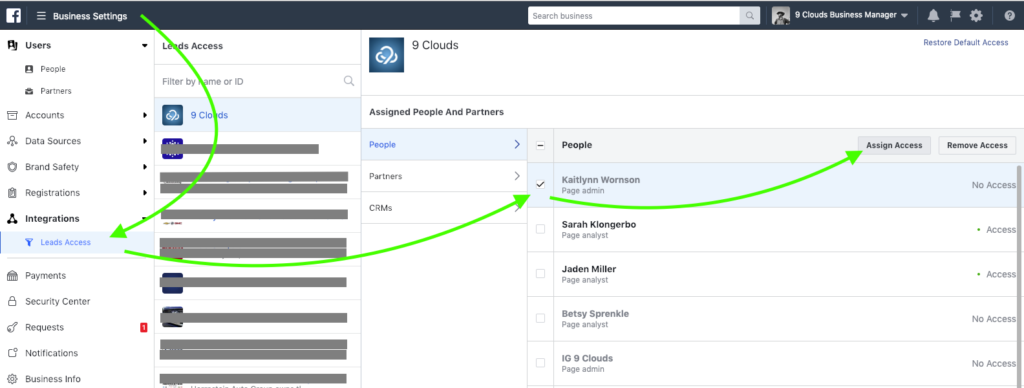
Analyzing Performance with Insights
The built-in analytics within Business Manager provide robust data to measure your marketing performance and optimize efforts.
Key metrics and reports to analyze include:
- Ads Manager: Track ad costs, reach, CTR, conversions, ROAS
- Page Insights: Track followers, impressions, engagement rate
- Audience Insights: Analyze demographic data on your customers
- Content Insights: Identify highest performing content types
- Automated Insights: Let Business Manager analyze your data and suggest recommendations for better performance
Continuously monitoring these analytics, running experiments, and optimizing based on insights drive better marketing ROI over time.
Business Manager vs Creator Studio
While Business Manager enables centralized management of ad accounts and Pages, Creator Studio provides specialized tools for media publishers, video creators, and influencers managing Facebook and Instagram profiles.
Here is how Business Manager and Creator Studio compare regarding use cases:
| Business Manager | Creator Studio | |
|---|---|---|
| Best For | Businesses, brands, agencies | Publishers, video creators, influencers |
| Key Functions | Ads Manager, Page management, Journey builder, Marketplace | Video analytics, posts planner, Stories management, inbox |
| Metrics | Leads, sales, ROAS, landing page views | Impressions, comments, shares, @mentions |
| Assets | Pages, catalogs, Instagram business profiles | Facebook profiles, groups, Instagram creator profiles |
So while Business Manager caters more towards direct response marketers driving conversions, Creator Studio focuses on helping creators grow and engage their audience. Businesses involved with publishing video content or influencer marketing may find value in using both tools.
Tips for Success
Here are some top tips for getting the most value from Facebook Business Manager:
- Verify your page for greater visibility and reach
- Consolidate ad accounts for unified reporting
- Develop detailed audience segments to target customers
- Organize assets with a thoughtful taxonomy
- Implement rules and workflows to save time
- Compare performance across channels with cross-reporting
- Give access only to roles needing it
- Schedule recurrent reports on key metrics
- Test new objectives like catalog sales or app installs
- Follow Facebook’s commerce guidelines for ads and organic
- Stay up-to-date on features like filters, tags, augmented reality
FAQ
What’s the difference between a Facebook business account vs page?
A Facebook business account refers to your Business Manager profile used by brands and agencies to manage assets like Pages. A Facebook Page is what a business creates to publish content that users can like/follow.
Is there a limit to the number of assets I can have in Business Manager?
No. You can add unlimited ad accounts, Pages, Instagram accounts and more to a single Business Manager account. However, you are limited to having only one BM account per business.
Can I use Business Manager for ecommerce?
Yes. With Business Manager you can set up and manage shops connected to Instagram and Facebook, create product catalogs, advertise items from your catalog, integrate third-party channels like Shopify or WooCommerce, and track conversions.
Do I need a Facebook business account for ads?
Yes and no. While you can create ad accounts independently, managing them through a Business Manager account enables broader targeting/optimization, shared ownership with a team, and unified reporting data.
Who should have access to my Business Manager account?
You can invite other colleagues like social media managers, paid advertising specialists, content strategists, and business analysts. Be selective in who gets added and limit their role access only to what they need. Too open of permissions can risk security issues.
So in summary, Facebook Business Manager stands as the central platform for brands to organize, post, advertise, listen and optimize their presence across Facebook’s family of apps. Following Facebook commerce best practices combined with a savvy content/ad strategy here will drive ROI from one of the world’s largest audiences.